In this post we'll show you how to create and track content experiments using Category tags in Cloud Campaign.

In the third part of our Mastering Categories series, I’ll show you how to use Categories for performance reporting and running content experiments, like A/B testing, in Cloud Campaign.
Subscribe to stay tuned for future guides, articles, and other resources to help your agency scale.
As I mentioned in my previous posts, categories are a powerful way to organize the content in your workspaces, automate your social media posting, and conduct content experiments.
Check out these posts if you need a refresher on the foundations of Category Tags.
A very nice side bonus to having an organized tagging structure is it carries through to your automation and performance monitoring.
There two ways to monitor the performance of your categories in Cloud Campaign: the Analytics and Reports tools. Check out our support articles for more information on how to use Analytics and Reports.
Successful organic and paid social media marketing requires the constant collection and analysis of data to make informed decisions on what elements of your marketing mix support your overall strategy.
That can be burdensome if you’re managing lots of clients, data, and content. Thankfully, we’ve made it easy to corral this data into neat little pens for proper examination. Here’s how!
First, click the Analytics dropdown from the navigation bar. Then, click Category at the bottom.
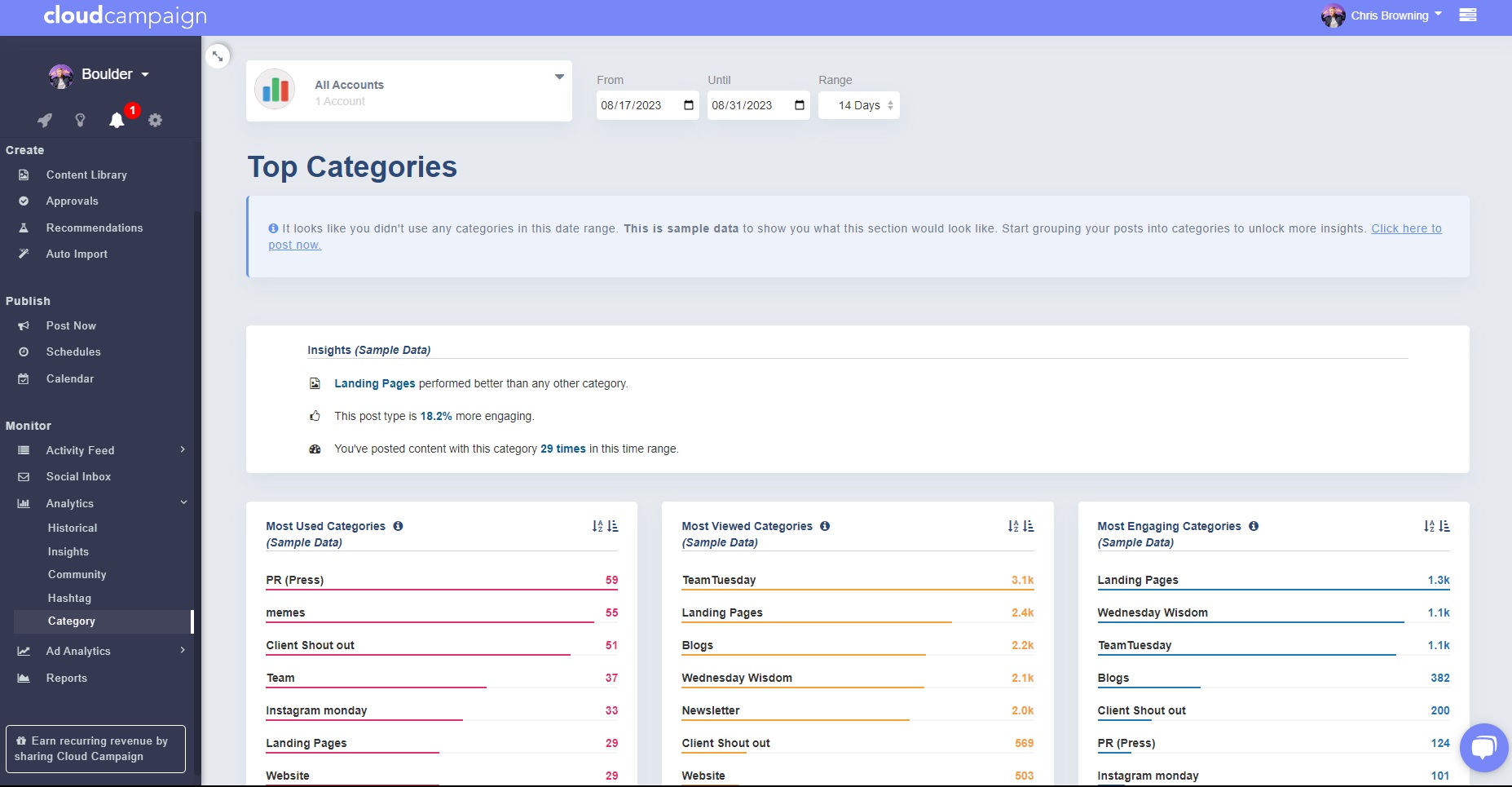
You’ll be taken to a Category Analytics dashboard displaying aggregate category data for all the accounts connected to the current workspace. You can toggle accounts and date ranges using the filter bars at the top.
This dashboard also provides actionable insights to help make quick decisions on what content to prioritize.
Content experiments, or A/B testing, let you continuously improve your content by testing new variables to improve engagement.
This could range between anything from color choice to call-to-action, but it’s a best practice only to change one variable at a time.
Here are some common variables to get your experimental gears turning:
After you’ve selected what you want to test, you can create categories to organize your experiment.
For this example, I will test a Call-to-Action grouping to see which performs better regarding views and engagement, but the principles apply regardless of what you’re testing.
In this example, I’ll use #socialmedia-test-CTA1 and #socialmedia-test-CTA2 to indicate I’m testing two groups of social media CTAs.
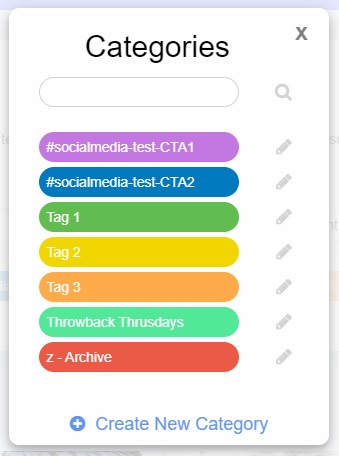
Use whatever naming convention suits your workflow best, but keeping it short and easy to understand is a great start. Check out our post on organizing your content library for a refresher on creating categories and building an organization structure.
Because I'm testing how my hashtags are performing, I need to create my test groups. To do this, click Create Content from the Content Library, then click Captions.
Next, click the “Show saved hashtags” button beneath the caption window to expand the saved hashtags window and click Add/Manage Hashtags.
Click Create New Hashtag to bring up the editor and give your new group a name. To keep my workspace and experiments tidy, I will name this #socialmedia-test-G1.
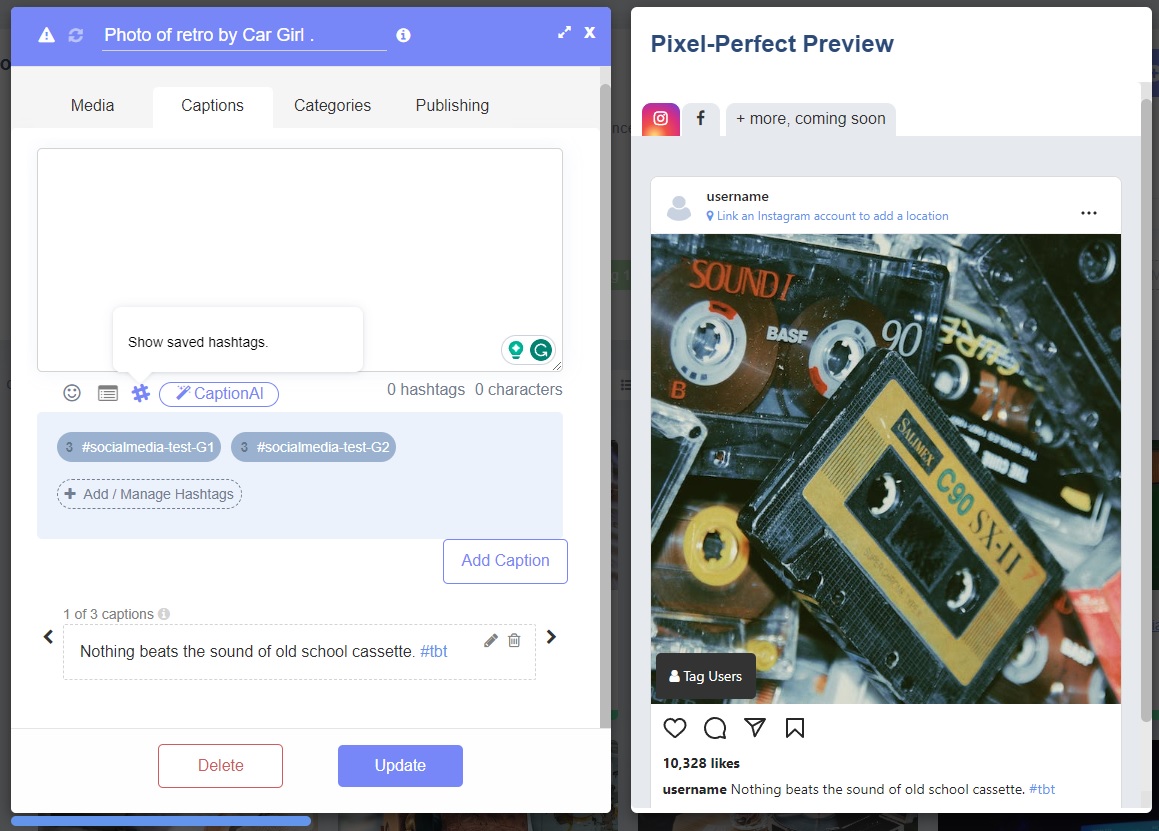
This area isn’t just for hashtags. It’s your workspace-specific clipboard to save you time while creating captions. I can add my first CTA using text, hashtags, and emojis.
Use this opportunity to create a compelling hook for your CTA, and check out our resource center article on how to create hashtag categories for more information.
Now, when creating my content, I can quickly add these CTAs to my posts by clicking ‘Show saved hashtags’ in the Captions section of the creation wizard and clicking on the group to paste its contents into the caption.
Then, I select my corresponding testing category in the Categories tab. I’ll repeat this process to create another post to test against, making sure to select the other group.
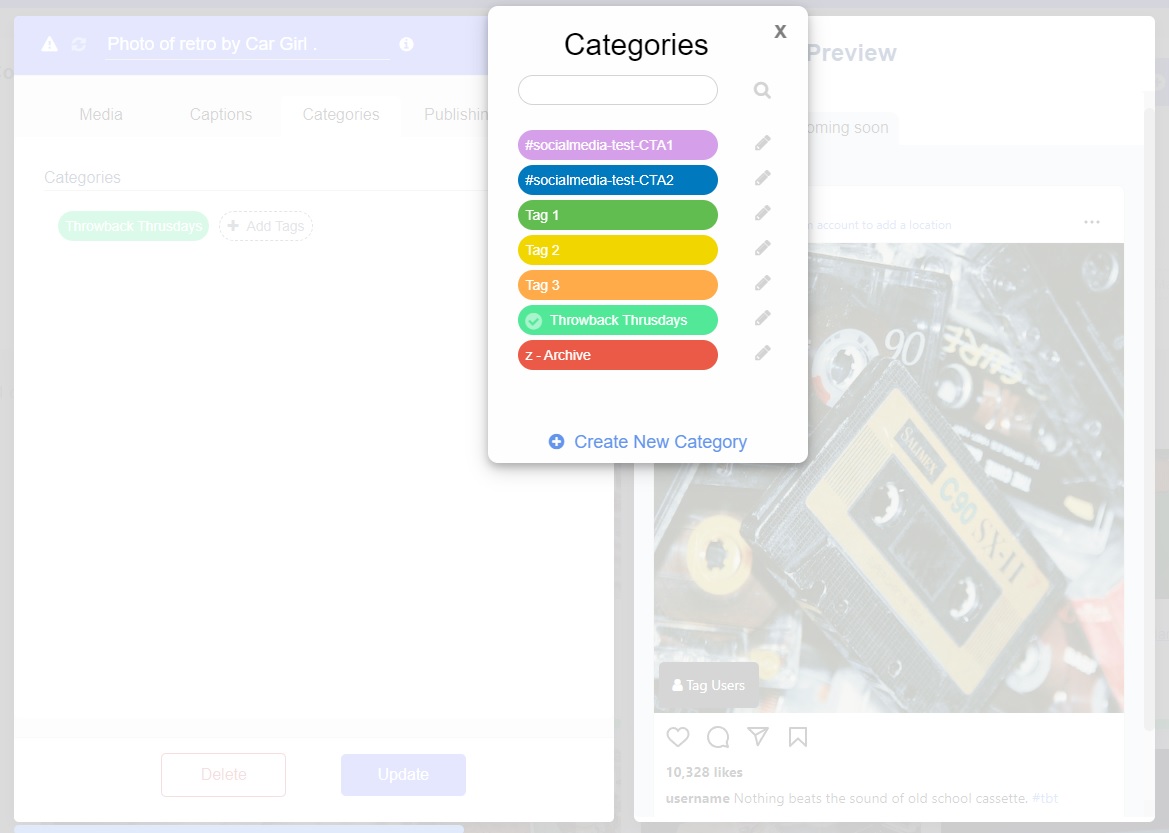
Now that your experiment has been set up, you’ll have to wait for the results. But in the meantime, here’s how to monitor performance.
Click Analytics from your left sidebar, then click Category to view breakout data for your categories.
From here, you can get a quick overview of which CTA group is performing better. You can also create an interactive mobile report or offline PDF with this information using the Reports tool.
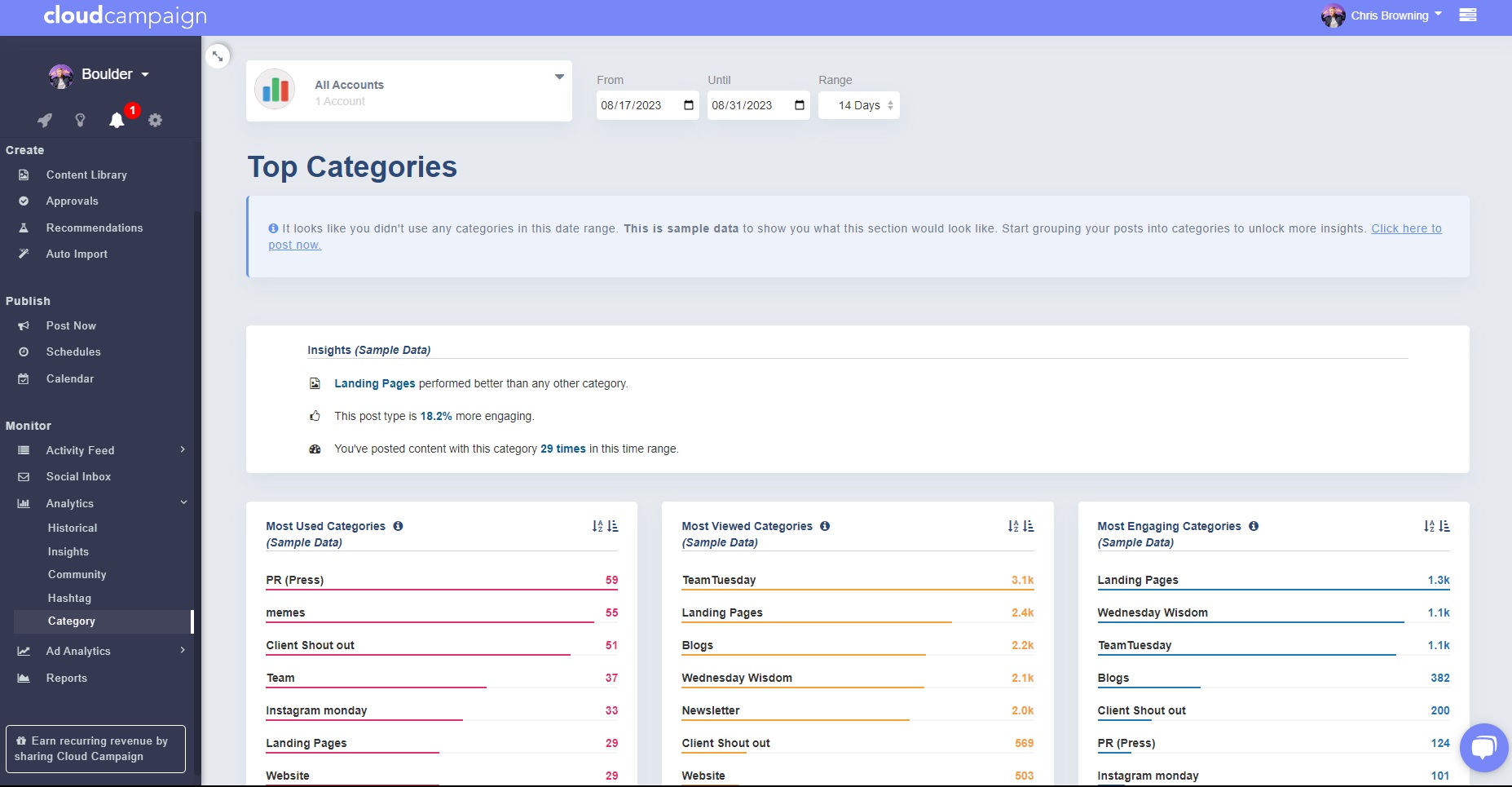
To do this, click Reports, New Report, and give your report a title and date range.
Click Toggle Advanced to show additional reporting options. You can turn on and off specific report segments to customize each report to your needs.
Once you’ve done that, click Generate Report. In a few moments, your report will be ready to view, share, edit, and export by clicking the gear icon.
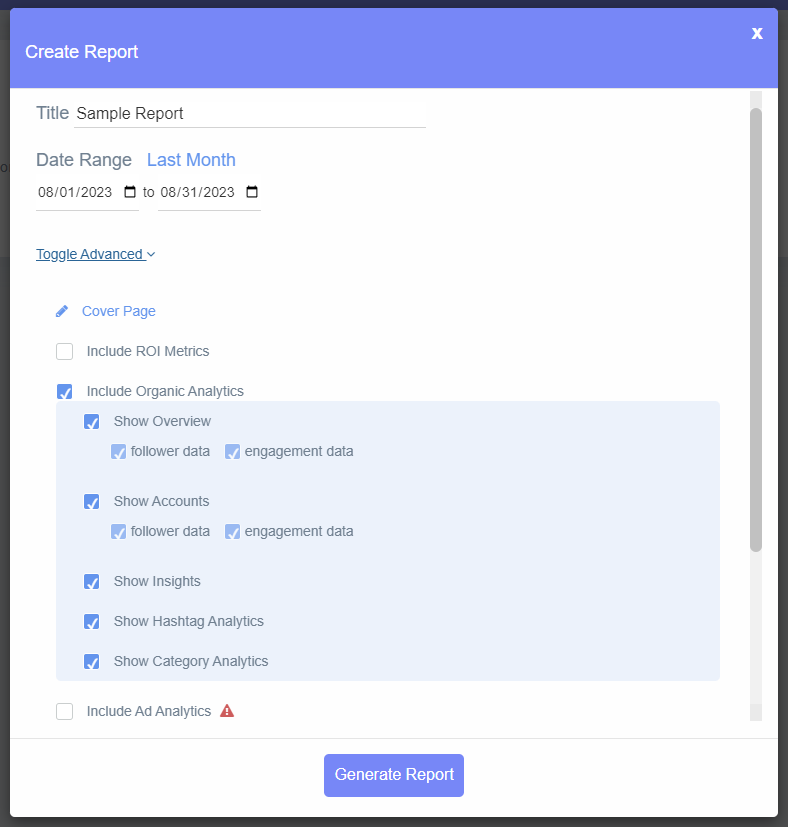
When viewing the report, click the Categories tab, then select a social media account from the drop-down to view your category performance.
Here, we can quickly see which group is performing better. I can use this information to adjust what I’m testing to continue improving it.

By constantly running content experiments, you can continuously improve the performance of your marketing campaigns which directly translates to value for your clients. If you need help setting up content experiments for your campaigns, schedule a demo with our team.
Cloud Campaign is purpose-built to help marketing agencies scale. If you’re looking to wrangle your social media management, try Cloud Campaign totally FREE for two weeks to see why thousands of agencies have made the switch.