CaptionAI is your social media AI caption generator, capable of creating 10 AI-generated captions at once with unlimited usage. Put the power of artificial intelligence to work with our flexible AI caption writer that saves you countless hours and helps you break through writer's block with one-click options for tone, platform, and emojis.
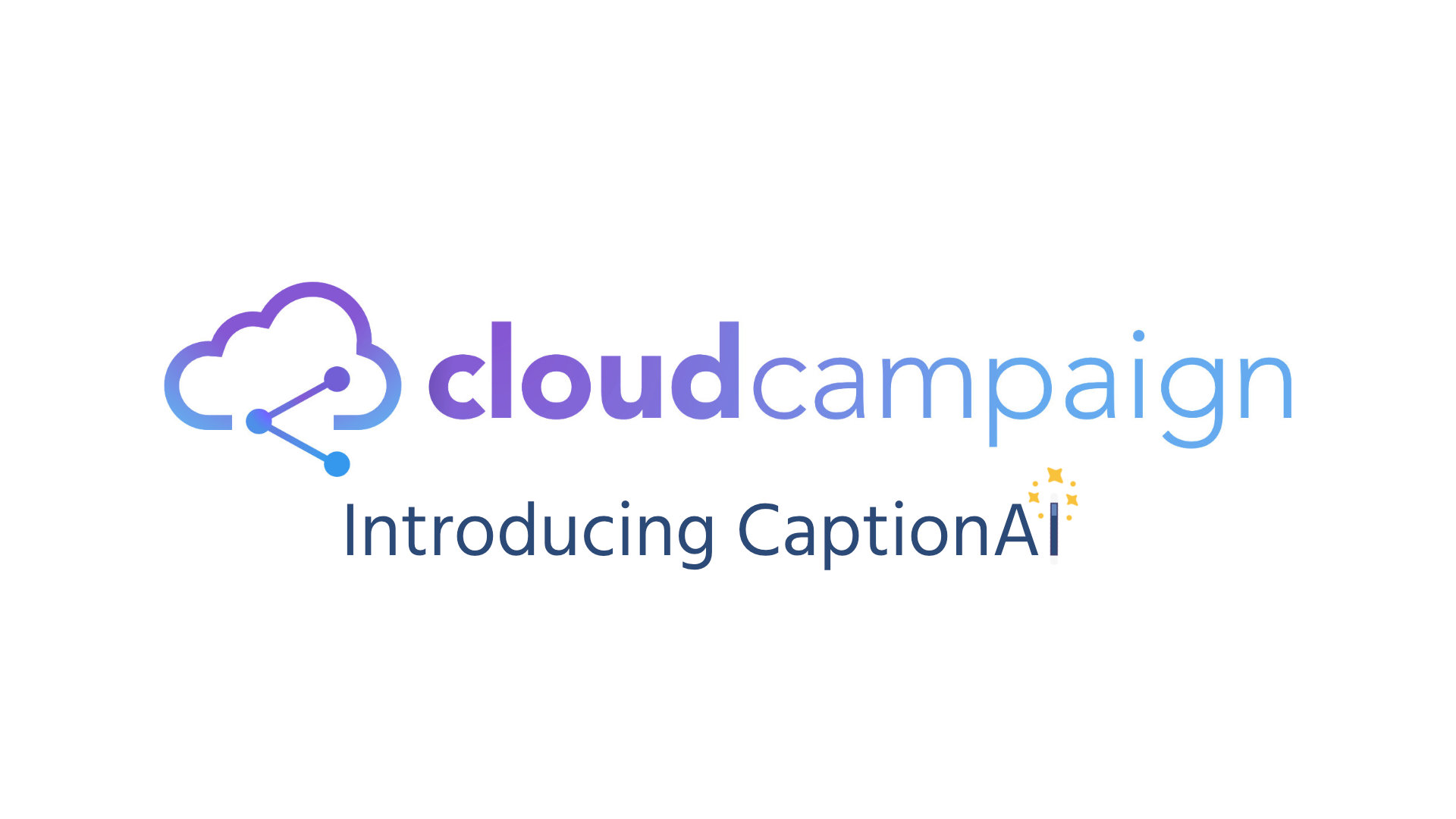
Like many tech companies, we’ve been geeking out on AI lately. Maybe a little too much? In any case, our team has rallied to bring the power of artificial intelligence to Cloud Campaign with CaptionAI: your new social media AI caption generator.
What started as a curiosity experiment quickly turned into a full feature release that allows you to create up to 10 AI-generated captions at once.
And with one-click adjustments for platform, tone, and hashtags and Emojis, you can focus on writing great prompts, strategizing, and sourcing great visuals for your AI-generated captions.
In this post, we will explore all the unique features of CaptionAI and how to get the most out of your new AI caption writer. You can also check out a full video walkthrough below.
What Can CaptionAI Do?
CaptionAI was built using OpenAI, the same technology that powers the incredibly popular (and useful) ChatGPT.
Our implementation of this powerful caption-writing AI technology helps social media managers create great content quickly and at scale with features built for SMMs.
This means one-click options for tone, platform, hashtags, and Emojis, allowing you to adjust the social media caption writing to fit your requirements.
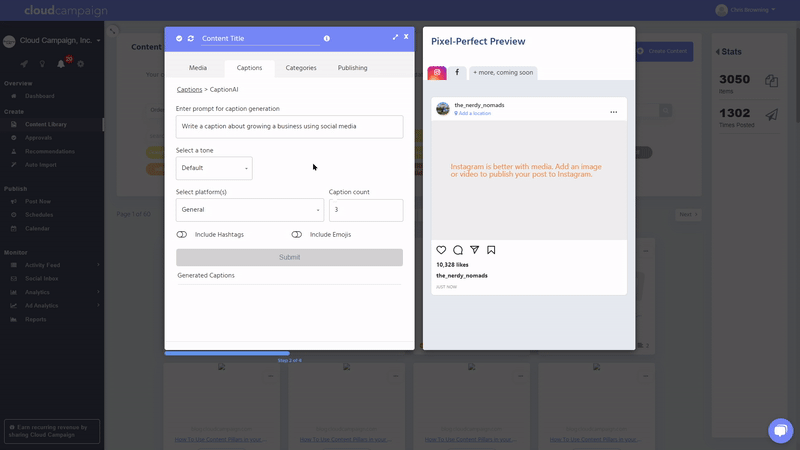
Struggle to create great captions for Instagram? Think of CaptionAI as your personal Instagram caption generator that’s always ready to make you look great.
CaptionAI is also capable of generating up to 10 social media captions at a time, which you can use to create multi-caption posts to increase engagement and longevity of your content.
You can add your AI-generated captions to your posts with a click or save the extra captions for other content. And with no use restrictions, you can fill your client’s content calendars in no time!
How to Access CaptionAI
CaptionAI is available in several convenient places in Cloud Campaign. The first location is within the Captions tab of a post within your Content Library.
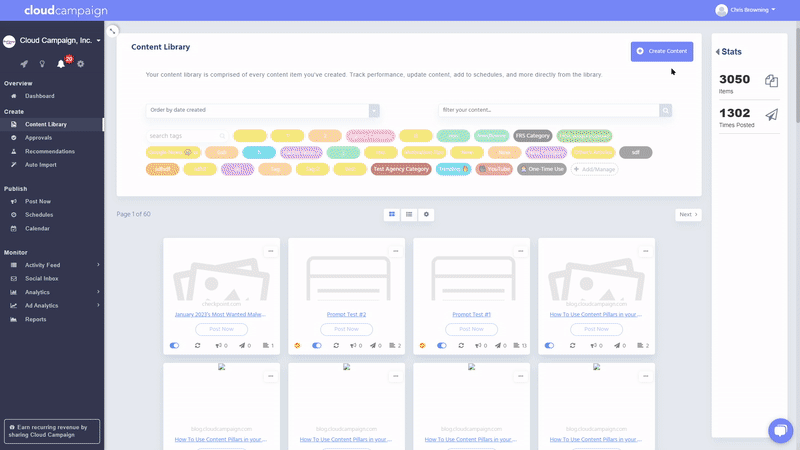
Click the CaptionAI button to access the caption creator prompt window and generate up to ten captions simultaneously.
You can edit, delete, and save multiple captions to a single post. Check out our advanced workflows to learn more about Content Recycling and how to use it with CaptionAI below.
You can also access the CaptionAI caption generator in the Calendar view when creating a new post. It is also available from the Broadcast/Post Now tool.
Please note that while you can generate up to 10 posts with CaptionAI, you can only save one caption per post using the Calendar or Post Now tools.
How to Use CaptionAI
We built CaptionAI to be user-friendly, even for people unfamiliar with artificial intelligence, but here’s an explanation of the caption writer’s features just in case.
Prompt Window
The prompt window is the first field in CaptionAI and where most of the magic happens. This is where you ask CaptionAI to create content for you with a text prompt.
For best results, prompts should be clear and specific. Check out our blog post on Essential AI Prompting Tips for Social Media Managers in 2023 for a deeper dive into prompting, but here are a few CaptionAI-specific tips to get you started.
CAPTIONAI PROMPTING TIPS
Tone Window
Once you’ve developed your prompt, you can ask the AI caption writer to create captions with a specific tone. Choose from our pre-generated options, or create your own with Other.
Tone can refer to the type of speech, like hopeful, or adopt a persona, like “in the tone of Snoop Frog.” Our aforementioned post on prompting also dives into using tone.

Platform Window
CaptionAI also provides options to adjust content for specific platforms. For example, selecting Twitter as a platform will limit the content to 288 characters.
Caption Count Window
The caption creator window allows you to select how many captions you’d like to create, from 1 to 10 at a time. After generating captions, you can save the ones you like and generate another batch to edit, delete, or save.
Hashtags & Emoji Toggles
The Include Hashtags toggle will ask CaptionAI to pull relevant hashtags based on your prompt. We recommend double-checking the hashtags CaptionAI generates to ensure relevancy.
How Can CaptionAI Help You?
With great power comes a great amount of confusion. How do you make the most of nearly limitless possibilities with your new caption writer?
We’ve got you covered with some advanced ways you use CaptionAI to streamline and automate your workflows today!
Log in to try CaptionAI now, or sign up for our two-week free trial to access CaptionAI.