Admin Access: Onboarding Your Social Media Clients
February 3, 2020
5 min read

CONTENTS
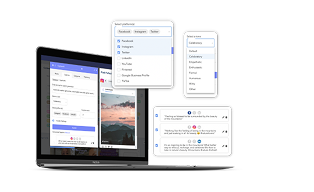
CaptionAI: The free and easy social media caption generator
Generate engaging social media captions effortlessly with our ChatGPT-powered AI writing assistant.
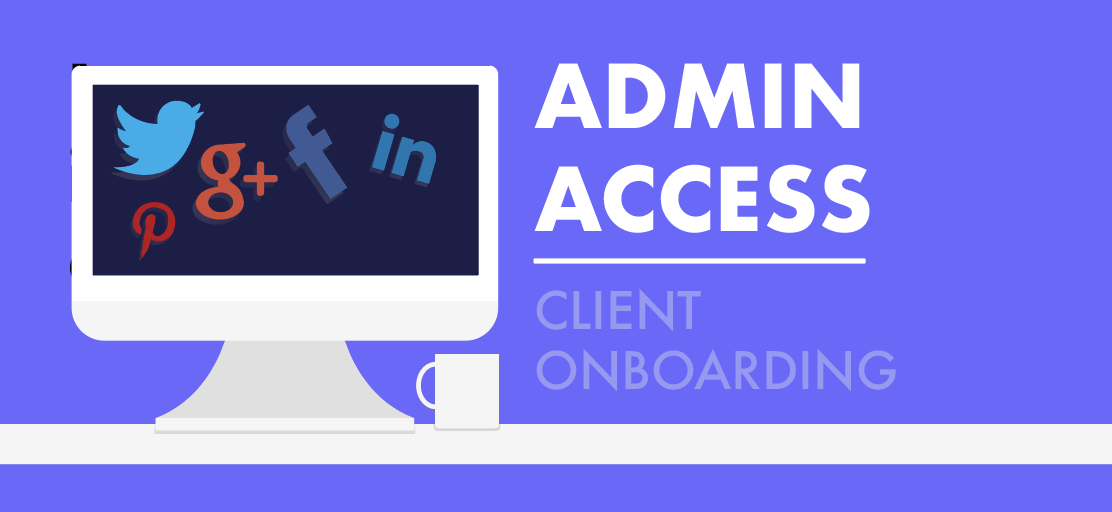
If you’ve been following along with our blogs, you should be feeling very comfortable with how to set up the back end of your marketing business - like how to form your LLC, open a business bank account, design your logo, and differentiate your brand. Now, it’s time for the client-facing side and you’ll likely need administrative access to your client’s social media accounts in order to start producing results!
Each platform has a slightly different process, so here is all the information that you need to get started.
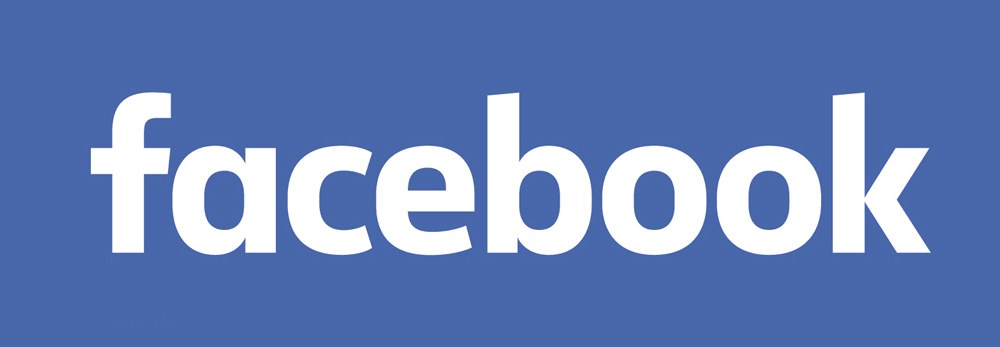
Facebook Accounts:
If you are promoting an individual’s or business’s Facebook page, you’ll need to be added as an administrator to the page account. Here’s how your client will add you:
- Click “settings” at the top of their Facebook page
- Click “page roles” in the lefthand column
- Type your name or email in the box and select your from the list that appears
- Click “editor” to select your administrative role
- Click “add”, which will prompt them to enter their password in order to confirm the changes.

Personal Instagram Accounts:
Non-Business Instagram accounts do not have the option for adding administrators, though there are a few work-arounds
- The individual or business that you are working for could give you login credentials
- OR - The individual or business could use a third-party content scheduler, connect the Instagram account, and add you as an administrator to this third-party platform.
Instagram For Business:
If you are promoting a Business Instagram account, permissions can be handed over to you through Facebook’s Business Manager. Here are the instructions that you’d give your client:
- Open Facebook Business Manager settings
- Go to the “People” section and select the individual(s) you want to give Instagram account access to or click on “Add New People” to add new users
- Click on “Assign Assets” and select either “Pages,” “Ad Accounts,” or “Product Catalogs”
- Select the specific assets you’d like to share access to and choose a role
- Hit the “Save Changes” button.
Once these steps are completed, you’ll be able to post to the individual or business’s Instagram account on their behalf!
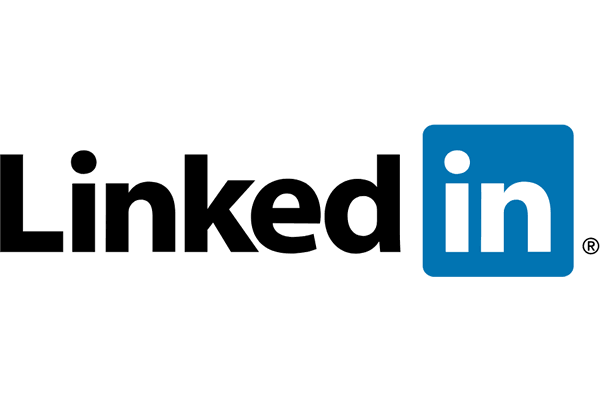
LinkedIn:
LinkedIn administrator roles can be assigned either directly through the page, or through email invitation. If adding administrators directly through the business page, your client will:
- Sign in to their page Admin Center
- Click the Admin tools dropdown at the top of the page and select Page admins.
- Next, they will complete one or both of the following sequence of steps.
- To add a new admin: Select the type of admin they want to add on the left side of the Manage admins window. Type the name of the connection they’d like to add in the Add new admin by name… text field. Click Save changes.
- To approve an admin request: Select Admin Requests tab from the left side of the Manage admins window. Click Approve, then Save changes.
Alternatively, you can request to be added as an administrator to your client’s page if you have a first-degree connection with them. LinkedIn's Help page states:
When a first-degree connection or advertiser requests to be added as an admin of your Page, an email will be sent to the currently assigned admin(s). An admin can click Deny or Grant access as a response directly from the email notification if logged into LinkedIn.com.

Twitter Ad Accounts:
When your client created a Twitter Ads account, their handle would have become the account administrator by default. From that account, they will be able to add you as an additional account administrator. Here’s what they’d do:
- Your client will log into ads.twitter.com
- In the top righthand corder, your client will select the name of the ads account and select “Edit access to account” from the dropdown menu
- One on the multi-user login screen from their ads account, the client will choose “Add Access”, or “Edit Access”.
- To add you as a user the client will:
- Click “Add Access”
- Enter your twitter handle
- Choose the level of access appropriate for you
- Click “save”

Pinterest:
Adding you as an administrator to a Pinterest admin account is also fairly simple.
- From Pinterest, your client will click Ads in the top left corner then select Overview to open Ads Manager
- Next, they will click the dropdown arrow next to their name
- Then, they will click the ad account they'd like to add you to, then click View account settings
- Next, click Add people
- Enter the email address for the business profile they want to add to their account and then press enter
- To grant Catalogs access, enter the business user ID associated with the person's business account instead of the email address
- They will then select the level of access this person should have
- Finally, they will click Add to account
Our next post will discuss how much you should be charging your clients - so make sure you don't miss that one & keep up with us on Facebook, Instagram, Twitter and LinkedIn!
.png)



